Starting a Live Video Broadcast
Live video streaming tool for pages allows you to use your existing video software or hardware to create professional looking live videos for your audience.
Before we start
You must use video encoding (streaming) software or hardware that supports RTMPS (Real Time Messaging Protocol over TLS / SSL). Some of the encoding solutions are: Livestream, OBS, Wirecast, Xsplit and ffmpeg.
Start streaming live video
Select Posting Tools from your Facebook Page.
Under Videos, click on Video Library.
Click + Live to start configuring your live post.
Click Connect to start connecting your coding software to Facebook.
Go to the post and choose where you want to share your Live stream. You can share in your Timeline, in a Group, an Event, or a Page you manage.
There are several things you can do from the editor, such as:
Add emotion or action
Add text or information about the post
Make a check in
Restrict the target audience by age, gender, location or language
Add a branded content tag
Add title
Add tags
Use the server URL and stream key with your encoding software; If your coding software supports the RTMPS protocol, enable secure connection.
The server URL can only be used for a single Live preview / post link.
You must use the same URL and key to view and share the preview; If you stop broadcasting after seeing the preview, you won’t be able to continue later.
The server URL and stream key are valid for 7 days. After you see the preview of the video, you will have 5 hours to go live; If you need more time, create a new stream key closer to the event time.
You can use the same broadcast key in more than one live stream.
Copy and paste the server URL and key into your encoding software.
Each coding software has its own configuration settings. In most cases, you will need to find and edit the broadcast settings, configure a custom broadcast server or RTMPS server as the type, and then enter the copied server internet address (URL) and / or stream key. For more information on configuring a custom RTMPS stream, review your encoder’s help documentation.
When you start streaming video from your encoder, the preview of your stream will automatically appear after a few minutes.
The Go Live option remains disabled until a valid broadcast is detected from the encoding software. If you get a message that the broadcast is offline, be sure to start streaming from your encoding software. If you continue to have problems, make sure the server URL and / or stream key are copied correctly.
Click Go Live.
When you click Go Live, the live delivery starts immediately. After the live stream starts, you will see the red Live indicator above the video player.
When your stream ends, the recording of the video will be shared on your Page. Click here if you want to get HTML code to embed the video on a website.